April 2020
DotConnect – pipes plugin for Nuke
DotConnect is an easy to use keyboard shortcut I made to manage hidden inputs. Just one hotkey does all the work.
It does not use any callbacks, custom nodes, or expressions – instead it works with just Dots and their labels.
This is a super lightweight and simple script – for a more comprehensive and advanced alternative,
see Adrian Pueyo’s and Alexey Kuchinski’s ‘Stamps’ for Nuke.
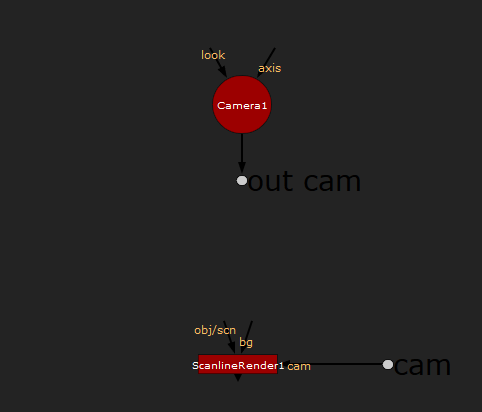
Because DotConnect uses just one keyboard shortcut, its behaviour is dependent on the situation:
Fewer than two nodes selected
An out-dot will be made if one node is selected, or an in-dot if no nodes are selected.
The user is prompted for a label to give the out-dot, or to connect the in-dot to.
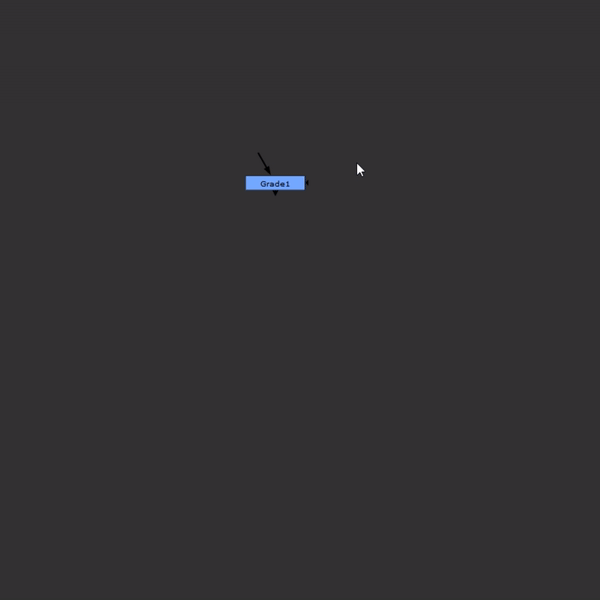
A copied out-dot
The out-dot will be automatically converted to an in-dot, and reconnected.
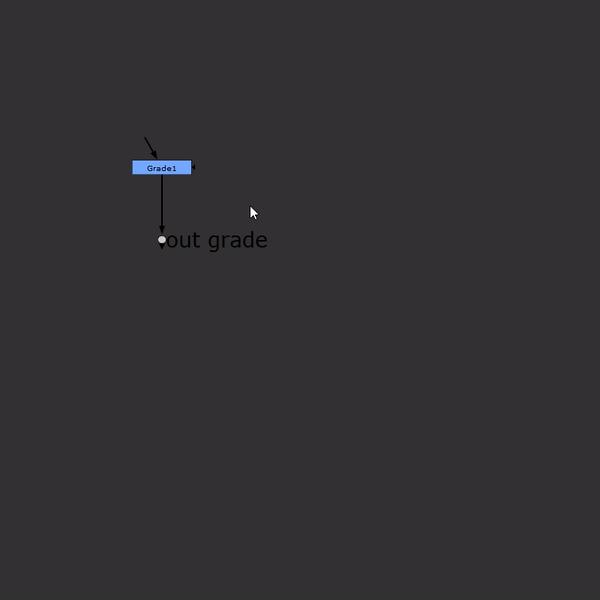
Two connected nodes
An out-dot and an in-dot will be made, splitting the stream. The user will be asked what label to give it.
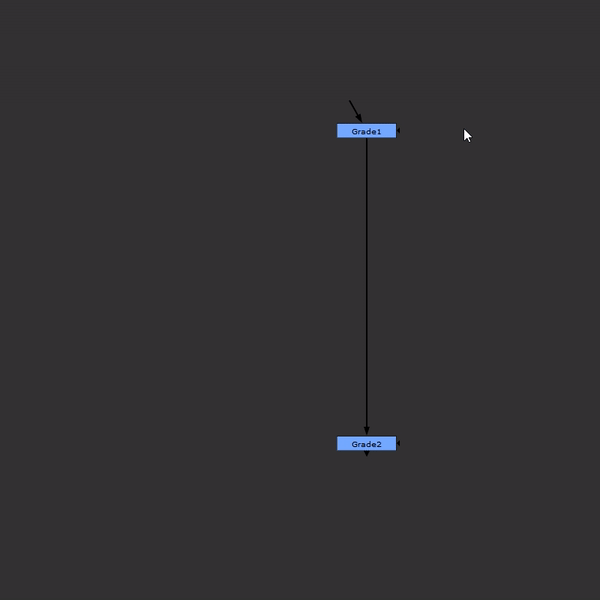
An out-dot
All hidden connections to this out-dot are highlighted.
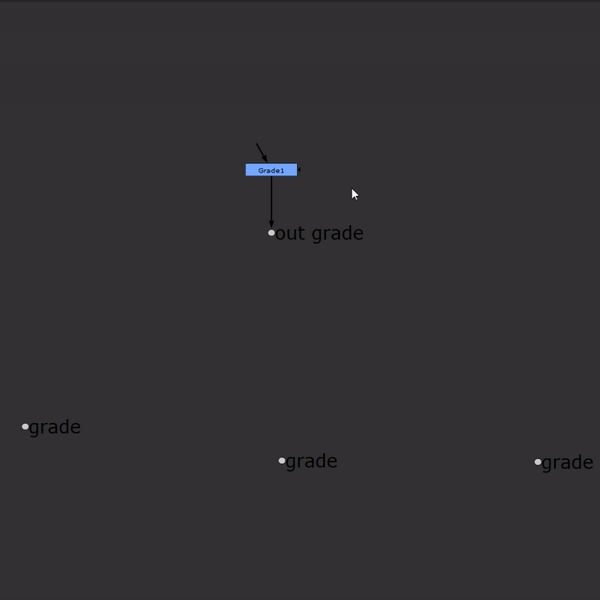
To change the keyboard shortcut, open up the file DotConnect/menu.py and edit the shortcut in there (default is shift+alt+c).
Standard Nuke installation
- Place the DotConnect folder in your .nuke folder (or somewhere else on your computer)
- Go to your .nuke folder, and create a file called ‘init.py’. If such a file already exists, open it.
- In the init.py file, add this line of text to the end and save it:
nuke.pluginAddPath(‘./DotConnect’)
If you want to place the folder somewhere else than in the .nuke folder, make sure to change the path in the init.py file so that it points to that other path instead!
Installation using NukeShared
- Place the DotConnect folder in the ‘_AutoInstaller’ repository.
NukeShared is a way of installing plugins by dragging/dropping them in folders, see this page for more information.